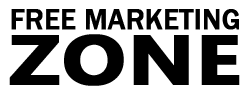Learn How to Create Your Own RSS Feed on Your Site
An RSS feed on your website could definitely benefit you in many ways. Not only could you gain more traffic, but also increase the number of repeat visitors to your site. Having said that, you probably want to have your own website feed and benefit from RSS technology, right.
But you probably think that it’s too difficult. You don’t want to learn any new programming languages and mess with a bunch of XML tags. Well, don’t worry. Creating an RSS feed for your website is probably 28 times easier than you think. And you don’t need to learn any HTML or anything like that. If you can copy and paste, you can create an RSS feed.
How Does an RSS Feed Look Like?
Before creating an RSS feed, you should have a basic understanding of what it actually is. In short, an RSS feed is a web file. Just like any HTML file you see on websites. The only difference is that an RSS feed is created using XML markup language, not HTML. Here’s the simplest example of an RSS feed:
<?xml version="1.0" encoding="ISO-8859-1" ?>
<rss version="0.91">
<channel>
<title>My Feed</title>
<link>https://freemarketingzone.com</link>
<description>Internet Marketing Tips and Strategies</description>
<item>
<title>Learn How to Make an RSS Feed</title>
<link> https://freemarketingzone.com/rss/</link>
<description>Here’s an article about making RSS feed for your site </description>
</item>
</channel>
</rss>
Don’t be scared. It’s just a simple XML code. Now let’s see how all that code actually looks like on the RSS reader. Let’s take for example FeedReader and see how this feed reader interprets the XML code above. The code above would look like this:

As you can see in the image above, the RSS feed displays the information that is presented in the <item> tag. You can see the title of your message, a short description and a link “Read on” that takes a reader to your web page where the whole information is shown.
Actually, all RSS feeds look similar like the one above. In RSS reader, you open the message, see the short description and if you want to read more, simply click on the button “Read on” and you are taken to the web page where the content lies. You can link not only to your website, but any webpage you can think of. The look of the message can differ in different feed readers.
Analyzing RSS Feed Elements
Now, let’s look closer at these RSS feed elements in the code above and learn a bit more about each of them.
<?xml version=”1.0″ encoding=”ISO-8859-1″ ?>
The first line tells RSS readers what kind of file is that. Just like <HTML> tag in the HTML document, the very first line in RSS feed tells that it’s an XML file. It can also declare the version of XML that is used on the feed and the encoding type for compatibility issues.
<rss version=”0.91″>
The second line is an opening tag of the whole website’s RSS feed. This piece of string declares feed readers what version an RSS feed is using. This tag is required.
<channel>
The third line is a channel element. It tells how the following items relate to each other. Channels use items, descriptions and link tags to describe the content. It’s like an RSS feed headline.
<item>
Now that’s where the actual content of an RSS feed begins. The item element shows feed readers where updates are displayed. Every new item means that new information was added to the feed.
<title>
The title element is the name of an item. Like the title for a web page, RSS title displays the necessary information to the human reader. It’s just like the title (subject) of an email message.
<description>
The description element describes the content of the item. It is usually a short phrase or sentence that tells reader about the content of message.
<link>
And finally there’s a link tag. This tag always contains the URL (link) of the web page where the article or any kind of news is displayed.
One thing that you should remember is that you can include more that one item in your RSS feed. But you should limit the number of items on your feed to 15.
Create an RSS Feed
Well, now you should have a basic understanding of how an RSS feed looks like and what it actually contains in it self. Now it’s time for you to create your own RSS feed for your website.
All you have to do now is open any text editor, like Notepad on Windows. Copy the following code below.
<?xml version="1.0" encoding="ISO-8859-1" ?> <rss version="0.91"> <channel> <title>My Feed</title> <link>https://freemarketingzone.com</link> <description>Internet Marketing Tips and Strategies</description> <item> <title>Learn How to Make an RSS Feed</title> <link> https://freemarketingzone.com/rss/</link> <description>Here’s an article about making RSS feed for your site </description> </item> </channel> </rss>
Now paste that code above into the text editor window. Now simply replace that information between opening and closing tags. Change the title, description and link of a channel. Also change the same elements within the <item> </item> tags with your own.
Now press “Save As” button and save the file using the XML extension, like “feed.xml” for example. Now all you have to do is upload the XML file to your server. That’s it. You’ve just created your RSS feed. It wasn’t hard at all, right.
Validate Your RSS Feed
You have just made your very first RSS feed. But is it written correctly? Copying and pasting wasn’t hard at all. However, when changing the information you might have corrupted your file a little bit. Even one tiny mistake, like deleting item tag or not including a channel tag can cause you problems.
So you can check your file for any syntax errors using this free Feed Validator service. Simply enter the URL of your RSS feed and click “Validate” button. If you named your file “feed.xml”, then enter: http://www.yourdomain.com/feed.xml.
Let Visitors Subscribe to Your RSS Feed
By now you’re probably wondering how your visitors will subscribe to your feed if no one knows about it except you. Don’t worry, it’s very easy. All you have to do is simply provide a link on your website (on every page recommended) to your RSS feed.
You can actually link to your RSS feed using static HTML links. However, some people might simply ignore a static link. In that case, you can provide your visitors with an orange icon that you see on many websites. But not all icons are similar. Even RSS/XML icons don’t look the same:
![]()
So what you can do is, simply search for such images on Google Image search by typing in “RSS button” in a search field. You should come up with many choices. Save your chosen button to your hard drive and then upload that image to your website. Put the image into every page of your site using the following code:
<a href="http://www.yourdomain.com/feed.xml"><img border="0" src="http://yourdomain.com/image.gif" alt="XML"></a>
If you want to allow My Yahoo subscribers or Google or MSN to subscribe to your feed, you can find information on how to do that on their sites. Well, that’s all. Now you have your feed and you know how to link to it.
In Conclusion
Having an RSS feed on your website is very useful. First, you get additional traffic that comes from sources you couldn’t get before. Second, you are building a number of loyal subscribers of your site that will read your content and order your promoted products or services.
With RSS feed, you can stop worrying about SPAM and undeliverable messages, like with email marketing. However, just because there’s an easy way to create and publish content on your web site, it doesn’t mean that you should forget about email marketing at all. Email is still important to your promotion campaigns. Instead, you can use both and see which produces better results.